Solution of Discord Javascript Error in Windows 10 {Solved}
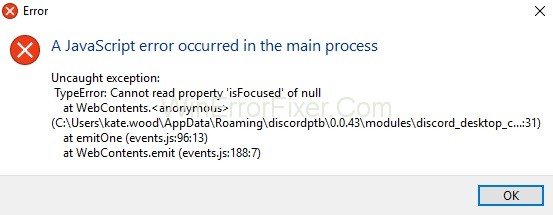
The “A JavaScript error occurred in the main process” Error appears when starting up Discord on the computer. The Discord Javascript Error message contains various information regarding the error. But casual users can hardly interpret them. Are you facing problems while installing Discord? So, we have ways to fix the JavaScript error on Discord.
Solution 1: Delete Discord Folders in %AppData% and %LocalAppData%
Discord stores temporary data on the PC. It helps to run it, causes the error to crop up. Giving Discord a clear run at booting up, we need to delete these files. Below are the steps to be followed.
Step 1: Right-click on the taskbar. Select “Task Manager.” Then select the Discord process and click on “End Task.”
Step 2: Right Click on the windows start menu.
Step 3: Select “Run” in the contextual menu.
Step 4: In the run window, enter “%appdata%” and click “Run.
Step 5: Locate the folder which is named as “Discord.” Now right-click on the folder and click “Delete” the contextual list.
Step 6: Return to start menu and load “Run” again.
Step 7: Enter “%localappdata%” and click “Run.”
Step 8: Again, search for the “Discord” folder and delete it.
Step 9: Relaunch the discord setup file. Now you can follow the steps provided by the installation wizard.
Solution 2: Whitelist Discord Installation Files in Antivirus Software
The file which is termed as dangerous by antivirus software is the “discord voice.” To bypass an overarching antivirus, we have to Whiteline the files it is picking up and quarantine. There are different software. But we are using the Avast antivirus.
Step 1: Open Avast and select the “Open Avast user Interface” from the list.
Step 2: Click on the “Protection” option.
Step 3: Now click on “Virus Chest.” All the quarantined files are shown here.
Step 4: Locate any files associated with Discord.
Step 5: Click on the three dots which are hovering over the file. Select the “Restore and add Exception” from the list.
Step 6: Try doing this for each file.
Step 7: Again Restart the Discord installation process.
We need to add the folder containing Discord setup executable so that we don’t face any future issues. Follow the below steps.
Step 1: Open Avast and go to the menu then, select “Settings” from the dropdown list.
Step 2: Now, click on the “General” section.
Step 3: Now, you can find “Exceptions” from the general options.
Step 4: Now click on “Add Exception.” Locate the folder containing the Discord Installer.
Step 5: Now click on “Add Exception.”
Step 6: You are ready to launch the Discord setup executable.
Solution 3: Uninstall and Re-Install the Discord
As now the Discord is installed, the JavaScript error can happen sometimes. In this case, uninstall and reinstall the application. We can also run Windows 10’s inbuilt uninstall utility. We have to delete the remaining files for a fresh installation.
The following steps will help you to do this.
Step 1: Right-click on the Windows Start menu. Select “Search” from the dropdown menu.
Step 2: Now type “Control Panel.” Click on the first result of the same name in the result.
Step 3: Click on “Uninstall a Program,” which is located below the “Programs” icon
Step 4: Find the Discord among all the listed programs. Click on the file and click the “Uninstall” button.
Step 5: Right-click on the start menu. Select “Run.”
Step 6: Type “%appdata%“. Now click “Run.”
Step 7: Now find the Discord folder and delete it.
Step 8: Again, open the “Run” option. Search for “%localappdata%” and delete the Discord folder.
Step 9: Visit the Discord website and download the latest version of the app.
Step 10: Double click on the downloaded file. Now follow the footsteps of the installation wizard.
Step 11: Launch Discord and the JavaScript; it no longer disrupts the process.
So, now you can fix the JavaScript Error on Discord quickly.
Conclusion
The steps discussed can be used to get rid of the Discord Javascript Error issue. You can follow these steps to fix any Discord related problem. So, now you can fix the JavaScript Error on Discord easily.




