What Is Msdia80.dll, Should You Delete msdia80.dll?
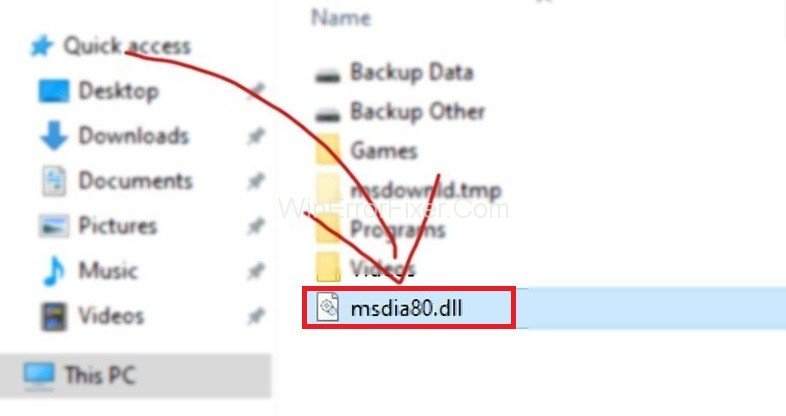
This article is about a “msdia80.dll” file, which is a system file, encountered by almost all Windows users, usually in their root directory (or D drive) folder. Here, you will find some of the answers regarding this “msdia80.dll” file and whether you should delete it or not.
The Dll in msdia80.dll stands for Dynamic Link Library. It contains important codes or libraries for programs to refer to and use. This msdia80.dll is a system file in Visual C++ and other Windows applications.
This file is a read-only file that can be accessed by many applications at the same time without any problems. Now, let’s move ahead and acquire some in-depth information about this msdia80.dll file.
What Is msdia80.dll & How Did It Get In My Root Directory?
The Microsoft Visual C++ is a commercial, integrated development environment for C, C++, and CLI programming languages. It performs many functions, including running various codes of C++. When you install the Microsoft Redistributable Package on your system, this file automatically comes on your drive.
You can find it in the root folder of the boot drive, especially when you install the Visual C++ 2005 Redistributable package using exe files ‘ vcredist_x64.exe’ and ‘vcredist_x86.exe’. You must know that whenever the msdia80.dll file is present in your D drive, then it must be due to some games or applications in D drive.
However, this file should not be present there because its right place is with the other dll, i.e. “C:ProgramFiles(x86)CommonFilesMicrosoftsharedVC”.
Why is Msdia80.dll Found on Your Hard Drives?
As we know that when we install Microsoft Visual C++ 2005 Redistributable Package, it is more likely to either be placed in the root folder of your PC or on other hard drives that are present. So, in this case, when the msdia80 DLL file is in the C: hard drive or in D, E, or F disk drives maybe because you would have downloaded some games online, and their location is, in the hard drive itself. So, when you do this, the Msdia80.dll file with the Microsoft Visual C++ downloads along with the game. It is the main reason why your file is present on the hard drive of your PC.
What Should You Do About The Msdia80.dll File? Should Delete It?
Msdia80.dllL is a type of DLL file which contains essential codes and programs needed by specific applications. If you will delete this file then, some applications wouldn’t be able to access these codes and will stop working properly.
Thus, we recommend you do not delete this msdia80.dll file for the smooth working of those applications which require access to these files. Instead of deleting this file, you can always move it to the appropriate location, i.e.
C:ProgramFiles(x86)CommonFilesMicrosoftsharedVC
Also, do register it as registering is necessary as Windows will know the location of this file and can access it whenever required. This is one way, and the other way which you can opt is installing two Microsoft packages on your system. Below, we have mentioned both the methods in detail, so opt for any one of the two as per your wish and achieve your task asap.
Solution 1: Re-locate The Dll File
In this method, you need to relocate the DLL file from the root directory of the drive and move it inside the visual C++ folder of your boot drive. By doing so, your file will be at the same place where your OS is present.
To achieve this, follow the instructions given below:
Step 1: First, press Windows + E, then move to the root directory drive where msdia80.dll is present.
Step 2: After that, right-click on the file and cut it.
Step 3: Now go to the file path C:ProgramFiles(x86)CommonFilesMicrosoftsharedVC”.
Step 4: Then, paste the file and press continue on then popup permitting the transfer of the file.
Step 5: After that, register the file. Press Windows + S and type the “Command prompt” in the dialogue box, and then select Run as Administrator.
Step 6: Now, execute the following command in the command prompt, including the quotes.
regsvr32 "C: ProgramFiles(x86)CommonFilesMicrosoftsharedVC msdia80.dll"
Step 7: At last, Restart your computer and ensure the changes made.
Solution 2: Install Microsoft Visual C++ Packages
In case the above method does not work as desired, then you can opt for this method, i.e. installing two packages of Microsoft Visual C++. Ensure a good internet connection and administrative privileges before moving ahead.
Step 1: First of all, open your browser and then go to the package ” Microsoft Visual C++ 2005 Service pack one redistributable package ALT security update.
Step 2: After that, select ‘vcredist_x86.exe’ and ‘vcredist_ x64.exe’ from the checklist and download them.
Step 3: Run these executables and wait until their installation.
Step 4: Now, right-click on it and select “Run as administrator” to launch them.
Step 5: After that, go to the package “Microsoft Visual C++ 2005 service pack 1 Redistributable package MFC security update.
Step 6: Select ‘vcredist_x86.exe’ and ‘vcredist_x64.exe’ from the checklist and download them the inaccessible locations. Again Run these executable and launch them.
Step 7: At last, Restart your computer and ensure the changes made.
That’s it.
How to Fix Msdia80.dll is Missing on Windows 10, 8, 7
If even after downloading the msdia80.dll file, moving it to the correct location and even registering it doesn’t run all your applications, then you need to restore the msdia80.dll file to your Windows 10. You can do it in the following way:
Step 1: Now, you need to download the file so, first install the file with the help of DLL-FILES Client. It will help you find the trustable source for your msdia80.dll file and also download the DLL files along with it.
Step 2: Now, you need to download the DLL-FILES Client. Then run it on your PC.
Step 3: After this, you have to look for msdia80.dll file by typing it in the available search box, and then you have to open the search for DLL File.
SteFrom, the list, choose the msdia80.dll option, and then this will allow the DLL FILES Client to install the correct msdia80.dll file for your PC automatically.
Similar Posts
Conclusion
The DLL files should not be removed for the smooth working of the applications which need their access. Above, we have mentioned two ways by which you can deal with the msdia80.dll file. You can try any of the methods as per your liking.
In case both the methods did not work for you then, we recommend you to let this file be in your root directory and continue operating your machine because there is no harm in keeping this msdia80.dll file. Instead, it ensures smooth working of many applications like Microsoft Windows API, DirectXAPI, Microsoft.Net Framework, etc.




