Windows update error 80072ee2 – Windows Suite

Windows Error code 80072ee2: Many users reported they facing error 80072ee2 when try to update their Windows. If you are suffering the same 80072ee2 error code, then we have found the solution to it. Mostly the user who tries to upgrade from windows 7 to new version windows ten they are facing. The main reason behind the 80072ee2 error is some update files are missing or corrupted in c drive. Here, we have given tips on how you can handle all of this Situation and solve the update code 8007ee2. Read the article till below and Follow the Steps.
Fix Windows Error code 80072ee2
Microsoft windows continuously improve their operating system and try to fix bugs & Security and add new features. Those updated operating systems provide you by Windows Updates. Normally, in windows computer automatically update goes download but still many people using old generation operating systems and facing Windows update error 80072ee2 on display when they try to update their computer. So, follow the below steps to solve update Error code 80072ee2.
Fix1: Run Windows Troubleshooter
Microsoft troubleshooter built to automatically identify to detect the problem in the operating system and to give a solution of it. When we run the troubleshoot, it detects why we update Error code 80072ee2 facing.
Follow the steps,
- Type Control Panel in the Search bar and open it.
- Now, try to find Troubleshoot option in the list and open it.
- In the Under System and Security open Fix problems with Windows Update.
- Click on the next and wait for some times.
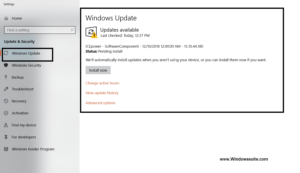
- Troubleshooter will automatically detect the Problem.
This method will solve your windows error 80072ee2 Problem if this method not working for you then follow the below method.
Fix2: Restart Windows Update Service
Many times because of low ram system go out of space and not execute all the files. That’s why we restart windows update service and fix error code 80072ee2.
Here’s how to do it,
- Type run box in windows search bar and open the box.
- Windows key+R is also open directly run box.
- Now, type services.msc and press enter Button.
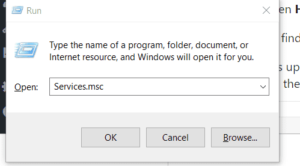
- Find Windows Update in the List.
- Now, Right click and Select and Stop it service.
- If Service is not running then skip the upper step.
- Open C:WindowsSoftwareDistribution File location in File Explorer.
- Delete all files that location.
- Again open Run box and type regedit and click okay.
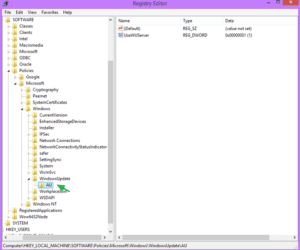
- In Registry editor open HKEY_LOCAL_MACHINESOFTWAREPoliciesMicrosoftWindowsWindowsUpdate.
Now, the Right side menu finds WUServer and WUStatusServer. Right click on them and delete it.
You have to open windows update services and try to update. Using this method update error 80072ee2 can be easily solved. If still 80072ee2 error not solved then below method. That will be work for it.
Fix3: Reset System Proxy Server
Many times we download Pirated files from the third party sites. Those files also have malware and spyware stuff. Those viruses or software changes the system settings and deletes some files. Mostly that stuff tries to change in internet Proxy. So, we now reset the system proxy server.
Follow below steps to Reset system Proxy server.
- Type CMD in a windows search box or directly open Command Prompt from the menu.
- Now, type “netsh winhttp import proxy source=ie” in the Command Prompt.
- Click on the Enter.
- Restart your windows computer.
Now, try to update the Windows operating system and check windows update error 80072ee2 showing on display or not. Using this method you can also solve the windows error code 80072ee2. If you are still facing the same error then try below method.
Fix4: Change MTU Settings of System
The MTU settings have in the system to follow Internet transmission Protocol TCP (Transmission Control Protocol). MTU settings decide the size of Packet should be transmitted in Particular time. some times MTU settings are changed automatically in a system and that can cause the 80072EE2 error. So, we need to manually change MTU settings in the system.
Follow the step to Fix MTU Settings.
- Open Command Prompt (CMD) from the Menu.
- Now type netsh interface ipv4 show subinterface and Pree Enter.
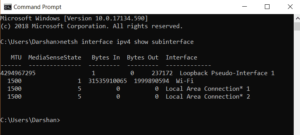
- Again type “Local Area Connection” mtu=1458 store=persistent” and Enter.
- Now, replace the Local connection area name with an Interface name and click enter.
- You have to close Command Prompt now.
Now, Again Restart your computer and check windows update working will be a fine or still the error 80072ee2 displaying on computer Screen.
Fix 5: Check your Time & Date
If above all tricks not work then you need to check your date and time of the computer. The old version of Windows 7 working only when date and time are correct when the latest Windows 10 have the feature of automatically time set so, those users will not face the time and date issue.

Fix 6: Check Official Microsoft Documentation
We have seen some cases if your computer using windows server, you need to check on Microsoft official website documentation. They have posted about further updates for Windows 7 operating system to get free car.
After the many user request windows have officially released how that can be solved. Visit windows website and apply all fix suggested as per their Guide. After restarting your computer and try to check update error 80072ee2 displaying or not.
So, In this Post, we have a show how you can easily solve Windows update error 80072ee2 in your windows 7, windows 8 and windows 10 computer.




