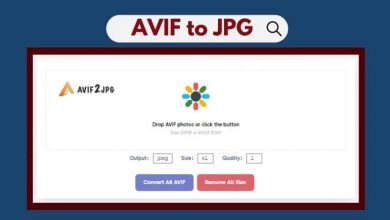6 Quick Solutions for Android Phone Failure

This article defines simple yet reassuringly logical steps any user can employ to make a basic diagnosis of Android phone failure. The article benefits readers by providing easy steps that lead them to a working solution, as well as providing a concurrent feeling of being tech savvy. It’s a reduction to elementary steps users can reference to resolve Android phone issues or diagnose the need for third-party professional help.
It’s said there are two principal levels of panic around smartphones.
One: we experience desperate panic when we think the device is lost. The inconvenience, the immediate worry of what we might have left on there… pin numbers, personal chats, pictures of sentimental value, etc.
The second level – which some say is merely a cheeky side-step on the way to the first – is when your phone falters or fails to switch on. The panic might initially be exaggerated, but it’s also quite legitimate. Life is very digitally connected nowadays, and you’re completely out of the loop without access.
If you have the support of an IT consultancy at work, that’s great. Unfortunately, you’re just as likely to be out of the work environment when your tech fails. Support might be 24/7, but you’ll want to eliminate some obvious possibilities to determine whether you need further professional help. EC-MSP, who offer IT support to small businesses, sees a significant number of mobi failures each week.
When facing an unresponsive Android phone, try using these 6 quick steps to solve your issue.
1. Plug into a charger
Yes, duhh — but you might be insisting there was a smidgen of battery left, when there actually wasn’t. Until you plug it in, you won’t know. Basic diagnosis on an Android phone failure is a blunt process of elimination. We all assume our batteries are fine (at times while the phone is on its last gasp) and then appears dead when we return.
Anytime is a good time to check on the charger, too. If it has an indicator light as most do, make sure it’s on when trying to resuscitate your phone. You might look to various screen indicators that the phone is “plugged in and charging,” but definitely check the charger if it has its own indicator. Don’t try to switch on immediately. Give it a few minutes to charge.
2. Call it
No, we don’t mean give up at this point!
If there’s been no reaction from plugging the phone into a charger, dial your phone from another. Very often, a failing phone’s screen is black and unresponsive, but the phone is actually on. Normal system sounds might even present as out of sync or strange without the usual visual accompaniment.
If your device rings, then it’s just the screen that has failed. If the phone is plugged in and ostensibly charging but fails to start up or show an incoming call, it can indicate there’s mechanical or software failure at play.
A hard reboot is inching closer.
3. External damage
If there’s one aspect of cell phones that doesn’t seem to have improved, it’s their durability. In fact, from the days of rubber-coated Nokias you could bounce off a wall and drop in a bucket of water, things have certainly changed. Granted, a smartphone is far more delicate tech than the early mobile phones, but we easily forget that.
While it’s charging, look for obvious signs of damage. A crack in the screen, a now ill-fitting back cover. Any abrasions or dents can indicate something happened. Guilt might preclude someone fessin’ up to having knocked your phone off the bar counter. We’re also often in denial about how we squash and bang our phones around in the office or car. Around 2.7 billion people use smartphones on this planet – a certain percentage are going to get damaged daily.
Regrettably, Android phones most often die slowly after an incident. While they can die immediate deaths from a hard knock or immersion, most often they’ll linger. An initial partial death drags on until the device truly dies a few days later. This makes the original cause harder to pinpoint.
4. Check the battery
Another solution is for Android phone failure. If after charging for a few minutes – and in the absence of any visible damage – the phone is still unresponsive, you’ll need to check the battery. Assuming yours is an Android phone where the battery can be removed, take it out and inspect it. Leakage or other glaring faults will be apparent. If all seems good, wait around seven minutes before reinserting and trying again.
If your phone’s battery can’t be removed, depress the power button for at least 30 seconds to push the phone through a power cycle, just as reinserting the battery after a time does in the scenario above. In both cases, your phone might reboot and turn on, or there’ll still be no response after these remedies.
5. Connect to your PC
If after these steps your Android is still unresponsive, there’s one last brute option to try. You’ll lose all your personal data – pictures, texts, chats, mails – but it can restore a supposedly dead phone to life.
You’ll need to connect your phone to your PC via your usual coupling cable or any suitable USB cable. Systems should sync and you will “find” your phone on your PC and be able to go through the system prompts to reset your Android phone.
If there’s no response, that’s the end of your journey, but at least you’ll be confident that you’ve tested all logical resolutions. If the phone is charging but not found on your PC, let it charge a while, and then try powering on a few times at 10-minute intervals.
6. A factory reset
Much like a PC wipe above, you can induce your phone into factory reset mode and bring it back to life — if there’s still life in it. A Google search of “[your Android device model] + factory reset” – or better yet, your phone’s service provider — can walk you through specific instructions on which buttons to press simultaneously in order to enact a reset. Borrow a family member or friend’s phone and give them a ring.
Assuming you have the correct instructions to enter reset mode, the typical process begins by first entering your password. You’ll then need to select your language preference, followed by the rebooting options. That might sound like there are options, but there’s truly only one – “Wipe data and cache.” There’s typically a “Wipe cache” repeat and after selection, “Reboot.”
If that resolves android phone failure, your phone will turn on and appear as it did when you first got it – minus all your history and downloaded apps, unfortunately.
If it fails to reboot, you might believe in the voodoo of smartphones and try again the next day.
More likely, you’re in the market for a hard repair or a new phone. Ideally, you’ll gather quotes on device repair compared to the price of a new phone.
The post 6 Quick Solutions for Android Phone Failure appeared first on iTechGyan.