Best Disk Cloning Software for Windows 10 Updated 2021

To secure your vital data, there are a variety of online and offline PC backup methods available. Using cloning software for Windows 10 to create an exact replica of your storage drive is one such backup technique.
A windows 10 cloning programme creates a bit-by-bit replica of your storage drive on a new storage drive, allowing you to keep using it without having to reinstall Windows or any other cloning software for windows 10. Let’s look at how disc cloning may assist you and the best cloning software for Windows 10 available to make the procedure go more smoothly.
Why clone software your storage drive?
Cloning a storage drive is commonly done for one of two reasons: creating an exact backup of data or migrating to a new storage drive. If the data on your primary drive is ever lost, you can boot from the secondary drive and continue as if nothing had occurred.
When cloning, a storage drive creates an exact duplicate of itself that you can utilise to transfer to another disc. If you have a sluggish HDD and want to switch to an SSD, cloning software will make the process simple.
Pros
- Because you don’t have to reinstall the operating system or modify the settings, cloning makes migrating to backup storage quicker and faster.
- You can install the same operating system with bespoke data and configuration on several machines by cloning various storage media.
- In the event of a breakdown, data from many machines may be simply handled and restored.
- The cloning programme does not need to be installed on the second storage drive in order to use the backup.
Cons
- Because it makes an identical duplicate of the storage device, cloning consumes more space than other types of backup.
- Backups can’t be done on the same storage disc, therefore you’ll need a second one.
- Full cloning is usually required to update any new changes; differential or incremental backups cannot be used.
Now that you understand why you should use cloning software for Windows 10, check out the list of cloning software for Windows 10 below.
Best Cloning Software for Windows 10
Paragon Drive Copy

You can produce a full drive clone, a partition clone, or a simple operating system clone with Paragon Drive Copy. This utility is a subset of the Paragon Hard Disk Manager application. Fortunately, it can be purchased individually for half the price, so you won’t have to buy the entire software package if you only need the Windows 10 cloning programme.
With Drive Copy, you have complete choice over which data you want to clone and which data you want to leave alone. It supports MBT and GPT partitions, as well as basic partitioning features like merging and splitting partitions.
Acronis Disk Director

One of the few disc management cloning software for Windows 10 packages that combines both disc management and cloning features is Acronis Disk Director. Because it’s a Windows-only cloning programme, it supports file systems including FAT32, NTFS, FAT16, Ext2, Ext3, Reiser3, SWAP, and Linux.
While cloning provides you entire control over the data you want to clone and even allows you to manage partitions directly from the interface, it is not recommended. You can create new partitions, split/merge them, and label them without using any other software. It can also be used to restore volumes that have been accidentally erased or corrupted.
It may be used to combine many drives into a single volume, convert a basic disc to dynamic, produce bootable media, and optimise disc space, among other things. Despite this, I believe Acronis Disk Director gives significantly more value than competing premium products for $49.99 for a single licence.
However, if you don’t require the additional disc management features, it’s pointless. If you’re interested, you can test the Acronis Disk Director Demo version. It’s a fully functional version, however it only supports up to 10GB of disc space.
Iperius Backup

Iperius Backup’s commercial version of cloning is fantastic, allowing you to create customised clones on both storage discs and virtual computers. There are dedicated options for cloning software for Windows 10 and launching a virtual machine system. You can clone a full disc, a partition, or a system.
This can be quite handy if you actually want to run your existing system in a virtual environment while avoiding hazards. In addition to cloning, the software lets you build backup images and update them using a differential and incremental backup method. You have the option of saving the backup both online and offline, as well as compressing and encrypting it if needed.
EaseUS Todo Backup

If you require both a backup and cloning tool, EaseUS Todo Backup is a good choice. It also has an excellent free version, but it can only make backup images and cannot clone storage discs. The premium version, on the other hand, is significantly better at cloning and allows you to clone the entire disc, the OS, or a partition.
If you need to migrate your operating system from an HDD to an SSD, it includes specialised options for relocating the system disc to a new storage device and booting from there. You can also utilise your existing OS to create a bootable USB device that you can use from anywhere.
In addition to cloning, its backup solutions are fairly thorough. You can create file or whole system image backups, and you can encrypt the data to protect it. On the same storage disc, external drive, FTP server, NAS, or cloud storage, online and offline backups can be kept. A 30-day free trial version of the cloning programme for Windows 10 is also available, which contains most of the premium functionality but with slower backup and restore rates.
Macrium Reflect

Macrium Reflect is the way to go if you’re new to cloning and don’t want to spend a lot of money. Macrium Reflect’s free version is quite comprehensive and easy to use, even though it is not as powerful as Clonezilla. The free version, which is accessible for both personal and business usage, allows you to produce backup images or whole disc clones.
You can also plan backups using other schedule templates. Although the free version is good for backups and whole-disk cloning, you’ll need to subscribe to the commercial (and very pricey) version if you want further functionality. The ability to employ their Rapid Delta Cloning technology is the most crucial feature of the premium edition.
This makes it possible to use the differential backup method on cloned storage, which is hard to do with other tools. If you need to update the cloned storage drive, Macrium Reflect will just update new modifications rather than making a full new clone. This feature, however, necessitates the usage of the NTFS file system on both storage discs. Apart from that, the premium edition protects you from ransomware and lets you encrypt backup files.
Clonezilla SE
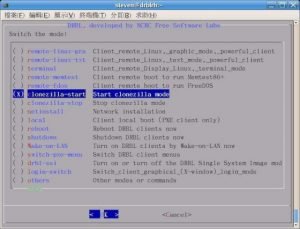
Although it is not the greatest cloning programme for Windows 10, it is the most complete free cloning software accessible. Clonezilla is a free, open-source cloning programme that comes in two flavours: Clonezilla live and Clonezilla SE. Clonezilla Live is for home users who wish to clone to a single storage drive, whereas Clonezilla SE is for enterprises who want to clone up to 40 PCs at the same time.
Because it supports practically all file systems, the software can clone Windows, Linux, Mac OS X, and even Chrome OS. It is also not limited by partition type, thus you can clone MBR or GPT partitions using vintage BIOS or UEFI. The data can be secured using AES-256 if necessary. Although the user interface isn’t especially user-friendly, cloning a single drive is a straightforward task. For unskilled users, however, cloning to many machines or employing multicast can be challenging.
AOMEI Backupper

There is also a stable free version of AOMEI Backupper that can handle both backups and cloning. In terms of cloning, you can make a full disc clone or a partition clone with the free version. To make an operating system clone, you’ll need to upgrade to the pro version. The free version also comes with nearly all of the backup and restore features you’ll need.
Backups of the entire system, partitions, files, incremental/differential backups, sector-by-sector backups, and more are all possible. The majority of the pro edition’s features are unrelated to cloning, therefore if you simply need to clone the operating system, the free version should suffice.
Split/merge backups, sync data in real time, mirror backups, generate event-triggered backups, filter file types, encrypt backup images, and backup/restore dynamic discs are all available in the pro version. I appreciated that even in their free version, AOMEI Backupper gives customer help (on working days only), which is unique in other products.




