
Yourphone.exe is an app, a Microsoft app that helps connect your PC or Windows 10 PC to be precise with your smartphone- both Android and iOS phones. The PC and phone are linked to assist in unlocking several cross-device experiences. The examples of this synchronization include enabling the users to sync messages and photos across Windows 10, Android, and Apple devices. This is valid only when the same Microsoft account is being used on the phone and Windows 10 PC.
This is one of the reasons because of which Yourphone.exe keeps running in the background- it has to keep sending any notification on your smartphone that may be Android or iOS phone to your desktop.
Yourphone.exe- A Virus
The question often asked by a lot of Windows 10 PC users related to Yourphone.exe is if Yourphone.exe is a virus or trojan? The answer to this question is a simple big NO. As written earlier, Yourphone.exe is a Microsoft app and is a developed program by Microsoft. So, there is no chance of it being a virus. It is a legit process, in fact. However, one thing about this program is that sometimes a malware or virus disguises itself to the Yourphone.exe process. This is done by using the same name. But whatever malware does can never turn a legit program into a virus.
But this is very rare, and there are several ways of saving your PC from these kinds of malware—the best being the installation of anti-virus software. Avast is considered one of the best anti-virus programs that will protect your Windows 10 PC and regularly perform a virus scan.
Disabling Yourphone.exe from Running in the Background
Yourphone.exe app can also be disabled if you don’t want it to keep running in the background as it consumes a lot of battery, and frankly, if you are not using it at that point, there is no need for it to run in the background. So, in order to disable Yourphone.exe from running in the background, follow these steps:
Step 1– Move to the Windows Start Menu and right-click on it.
Step 2– Choose the Settings tab from the menu.
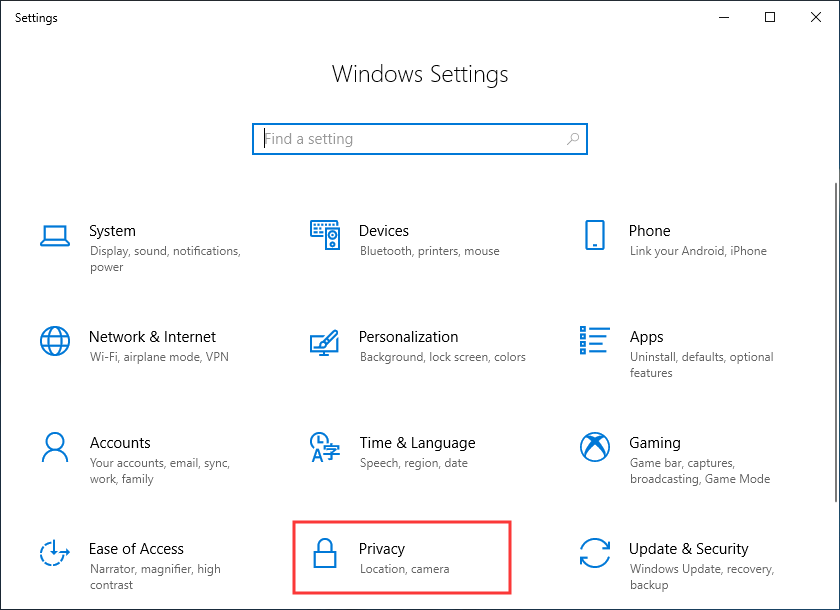
Step 3– Choose the Privacy app from the Settings Windows.
Step 4– Get to the Background Apps and Scroll down until you locate Your Phone app in the list of Background Apps.
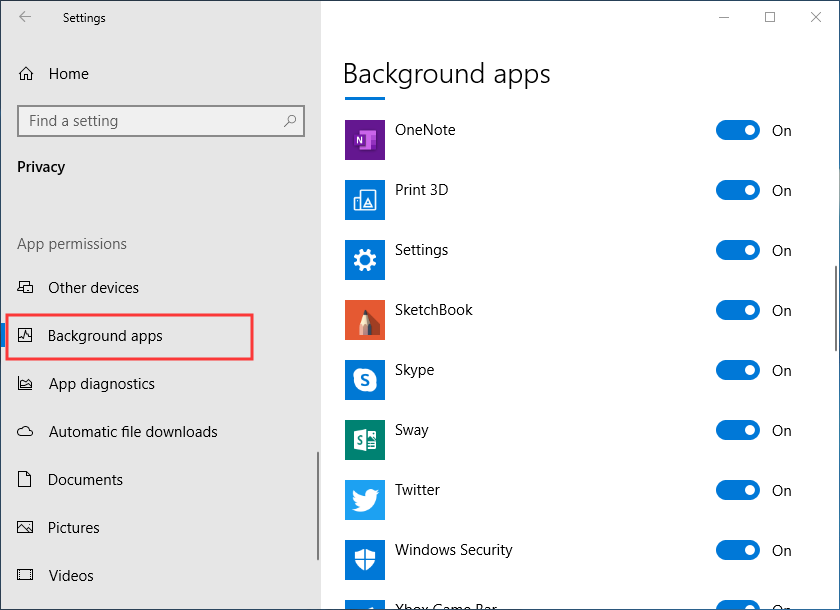
Step 5– Now turn off the application for Background Apps.
And you are sorted. The Yourphone.exe program will not run in the background any longer. Isn’t it so easy and convenient!
How to stop the Yourphone.exe process manually?
If you are wondering how to stop the Yourphone.exe process running on your PC, you can stop it manually in a very convenient way. All you need to do is to follow these steps:
Step 1– Go to the Taskbar present at the bottom of your PC’s screen and right-click on it. A window will appear with various options. From this options menu, click the Task Manager. This will open the Windows Task Manager.
This entire process can also be done by just pressing some keys. Press Ctrl + Shift + Esc on your keyboard, and the Taskbar will open up manually without any hassle.
Step 2– Look for YourPhone.exe process in the Windows Task Manager. One thing to keep in mind here is not to get confused with the name of space. If the app is open, the name will appear as Your Phone. But if the app is just running in the background, the name may arise as your phone. So, regardless of the word or its appearance, just open it.
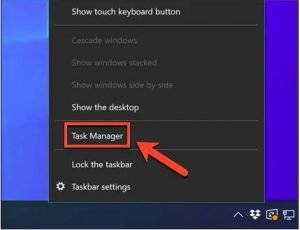
Step 3– As you are meant to stop the Your Phone or the YourPhone process, just right-click this option and press the End Task option.
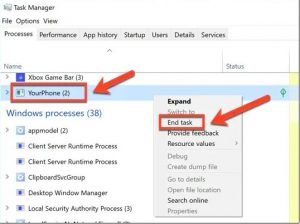
The running process will end after this. It will remain disabled until the time your reboot or open the Your Phone app manually on your own. When you use Your Phone features, this will prevent the Your Phone app from running in the background. Moreover, you will no longer receive any notification or message synced across your smartphone until you want and open the app manually.
Disabling the YourPhone.exe app in Windows 10
Disabling the yourphone.exe app from running in the background or ending the process manually is beneficial, but it will only stop the app from working until you reboot. If you are looking forward to preventing the process from loading in the background on its own whenever you restart your PC, this app needs to be disabled from your Windows Settings Menu. Follow these steps to be able to disable it.
Step 1– Open the Windows Settings. To do this, right-click the Start Menu. From the Start menu, click the Settings option.
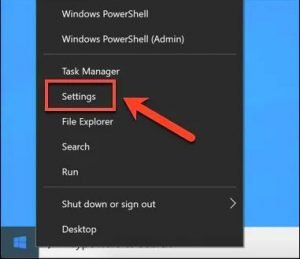
Step 2– In the Windows settings menu, go to the Privacy Tab and click the Background Apps. A list will appear that contains all those apps that are capable of running in the background. Scroll down until you find the Your Phone app from the list. To disable it, you need to click the slider located right next to it to the off position.
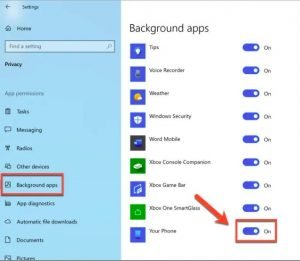
The app is now disabled and is no longer capable of running in the background. Moreover, the app will not start running on its own when you reboot your PC next time. It will never open on its own until you open it yourself.
The app will never appear for the rest of your life if you never open it. This is a fantastic feature as it disables it entirely but keep the option of using it open for the future. So, you will be able to use it anytime in the future if you have a change of mind.
Removing YourPhone.exe using Windows PowerShell
Suppose you want to use Windows PowerShell altogether to do that. Follow the following steps and get your hands off this app.
Step 1– You need to open a PowerShell Window that has administrative access to remove yourphone.exe. Just right-click the Start menu and click on the Windows PowerShell option.

Step 2– A command can be run in the Windows PowerShell window to stop all the components used for Your Phone. To do this, type Get-AppxPackage Microsoft. Your phone -AllUsers | Remove-AppxPackage and hit enter.
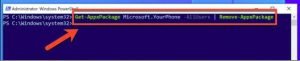
Step 3– A confirmation message is not received after this process. You also need to remove all the installed apps from the Your Phone App. Go to the C:\Program Files\WindowsApps\ folder in Windows File Explorer to access the files.
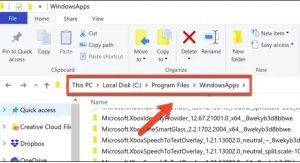
Step 4– Delete all the folders meant for Your Phone app. You can follow several other steps and eventually will be able to delete the files.
Final Words
YourPhone.exe is a good app, but it is not essential for your PC’s efficient working, so it is usually recommended not to use it. It’s entirely up to you as there are not any such cons of using this app.




![Photo of How to Enable Edge Flags [5 Best Flags]](https://techstuff.website/wp-content/uploads/cover-1024x576-1-390x220.png)