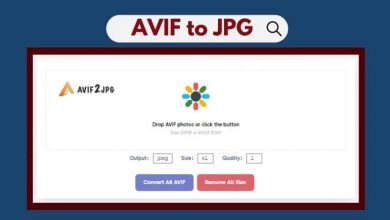How to Disable Netflix autoplay episodes (youtube, Amazon Prime Video auto play)

On famous streaming sites like Netflix, Youtube, Amazon Prime Video, Hulu content that has over one episode can continue taking part in ensuing piece of content automatically. If there aren’t any additional episodes within the broadcast, then a advised content can begin taking part in automatically. This can be a good feature for long TV series marathons, however some users value more highly to manually select once ensuing episode plays. If you don’t need Netflix youtube, Amazon Prime Video to play ensuing episode, promo or preview from another show as you end taking part in the last episode, Here the way to stop post-play or stop Netflix from automatically taking part in ensuing episode Trailers & Previews automatically.
Stop autoplay feature on Netflix
Stop Netflix From Automatically Playing the Next Episode is very simple. You only need to make this change in your Netflix account settings.
- First of all open Netflix and login to your account using a modern Web browser.
- Roll over the ‘Profiles’ icon at the top right corner of the screen and click Account from the drop down menu.
- Here under My Account page, scroll down until you find the My Profile section.
- There, find and click on Playback Settings.
- Now Under ‘Auto-Play,’ uncheck ‘Play next episode automatically’ and Click ‘Save.’
- That’s it Netflix on the web or any supported app will no longer play the next episode automatically.

Stop autoplay videos youtube
If you are looking for stop, disable the youtube Video autoplay feature on desktop
- open youtube and play a video on web browser.
- Click the blue “Autoplay” slider at the top of the “Up Next” column to the right of the video.
if you select a video that’s part of a ‘Nonstop Playlist,’ the blue slider will not appear.
- When the slider turns grey, autoplay is disabled and the next suggested video will not start. Your browser should remember the settings next time you land on the page.

Turning off the autoplay feature on youtube app
- Tap your profile picture in the top right corner.
- Tap Settings > Autoplay > Autoplay on Home.
- You can either select Off to turn it off entirely, or Wi-Fi only to ensure that it doesn’t eat up your data.

Stop autoplay on Amazon Prime Video
- To Stop Autoplay on Amazon Prime Video
- Visit Prime Video in your web browser and sign-in to your account.
- Click on the menu icon in the top right corner and select Account and Settings.
- Move to playback Tab, Here under Autoplay settings option, select radio button Off

How to turn off autoplay on Hulu
- To Stop Auto-playing video on Hulu, Open Official Hulu webpage and log in to your Account.
- Then Start a Video, and scroll over the “Settings’ button at the bottom of the player.
- It looks like a gear and is positioned between the ‘Volume’ and ‘Full Screen’ buttons.
- Click “Off” under the “Auto Play” setting. The feature should remain disabled until to turn it back on.
Turn off autoplay video facebook
To turn off autoplay videos on Facebook
To stop videos from playing automatically on your computer:
- From the top right of Facebook, click and select Settings.
- Click Videos in the left menu.
- Click the dropdown menu next to Auto-Play Videos and select Off.

To stop autoplay video facebook app open app settings scroll down until you find Video Auto-play, tap it and toggle off or Wi-Fi only to stop auto play videos.
In Facebook’s iOS app, select the icon of three lines in the lower right corner, then Settings>Account Settings>Videos and Photos>Autoplay, and select “Never Autoplay Videos.”

Stop Autoplaying videos on Twitter
To Stop Autoplaying videos on Twitter visit official webpage on your pc web browser and log in to your account. Now Click your avatar in the top right corner, then select “Settings and privacy.” Click “Accessibility” at the very bottom of the column on the left and then uncheck “Video autoplay.”

To stop Twitter auto playing video on iOS and Android, In the Twitter app, select your avatar in the top left corner then follow the same steps.
Turn off autoplay Instagram app
The Instagram app does not provide the option to completely disable Video auto-play. But you can opt to use less data option, which is helpful for those with limited bandwidth each month. On mobile, open Instagram app go to your profile, select the Gear (iOS) or hamburger (Android) icon on the top right, select Cellular Data Use, and choose Use Less Data.
Stop video autoplay on LinkedIn
To disable autoplay for all videos on linked in Visit the webpage and log in to your account.
- Click the Me icon at the top of your LinkedIn homepage.
- Select Settings & Privacy from the dropdown.
- Under the Site preferences section of the Account tab, click Change next to Autoplay videos.
- Click the toggle to change the setting to No.
- Click Close.

If you are android or IOs user
- Tap your profile picture.
- Tap the Settings icon in the upper right corner of your profile.
- On the Account tab, tap Autoplay videos.
- Choose your preference from the list of options:
- Never Autoplay Videos
- Wi-Fi Connections Only
- On Mobile Data and Wi-Fi Connections
Your changes will be saved automatically.