How to reset your PC keeping personal files on Windows 10

If you notice system not perform well after recent Windows 10 May 2019 update. Applied various solutions but still Windows 10 Laptop running slow, experience problems with battery life or Microsoft Store apps. On these causes reset windows 10 to the factory default settings probably to resolve these issues. Windows 10 has built-in Reset this PC option that reinstalls Windows 10 but gives you the option to keep your files. Here this post we have step by step instructions to reset windows 10 without losing files and folders.
How to reset windows 10
Let’s follow steps below to use “Reset this PC” to refresh your computer while keeping your files if you’re having problems after a Windows 10 upgrade. But before start, we recommend to backup all your important data so you don’t lose anything.
- Press Windows + I Keyboard shortcut to open the settings app,
- Click on Update & Security then Recovery.
- Here Under “Reset this PC,” click the Get started button.

- Next click either “Keep my files” or “Remove everything,” depending on whether you want to keep your data files intact.
Note: Click the Remove everything option, will result in a clean installation erasing everything on your device.
- Let’s click on Keep my files option to reset windows 10 without losing data

- On the next screen, this will display the list of apps that will be removed after reset windows.
- We recommend note down the appl list so that you can install them later.
- And when you are ready click the next button.

- And finally, click the Reset Button, this will remove every application installed on your device.
- Also change settings back to their defaults, and Windows 10 will be reinstalled without removing your files.
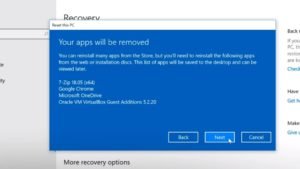
Reset Your PC From the Boot Menu
If you notice PC not start after recent Windows 10 version 1903 upgrade or Stuck on boot menu that causes you can follow steps below to reset windows 10 from the boot menu.
- Boot from installation media,
- skip the first screen, and select repair your computer,
- Select Troubleshoot > Reset this PC to reset your PC from the menu.





