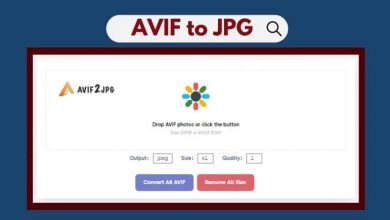How to use iMovie fade features on Mac and iOS

[ad_1]
Just like with movies you watch on TV or at the theater, you can add transitions to your own show in iMovie. You can fade to black between clips or at the end of your movie. In addition, you can fade in from black or fade in and out using white.
Whether you’re editing your movie on Mac or iOS, we’ll show you how to use the iMovie fade features.
Fade features in iMovie on Mac
Fade at the beginning or end of your movie
If you want to fade in or fade out using black at the beginning and/or end of your movie, it’s just simple setting on Mac.
Open your movie for editing in iMovie and then follow these steps.
1) Click the Settings button on the top right of your movie Timeline.
2) Check the box for Fade in from black (beginning of movie), Fade out to black (end of movie), or both.
3) You’ll then see a small indicator in your movie Timeline.
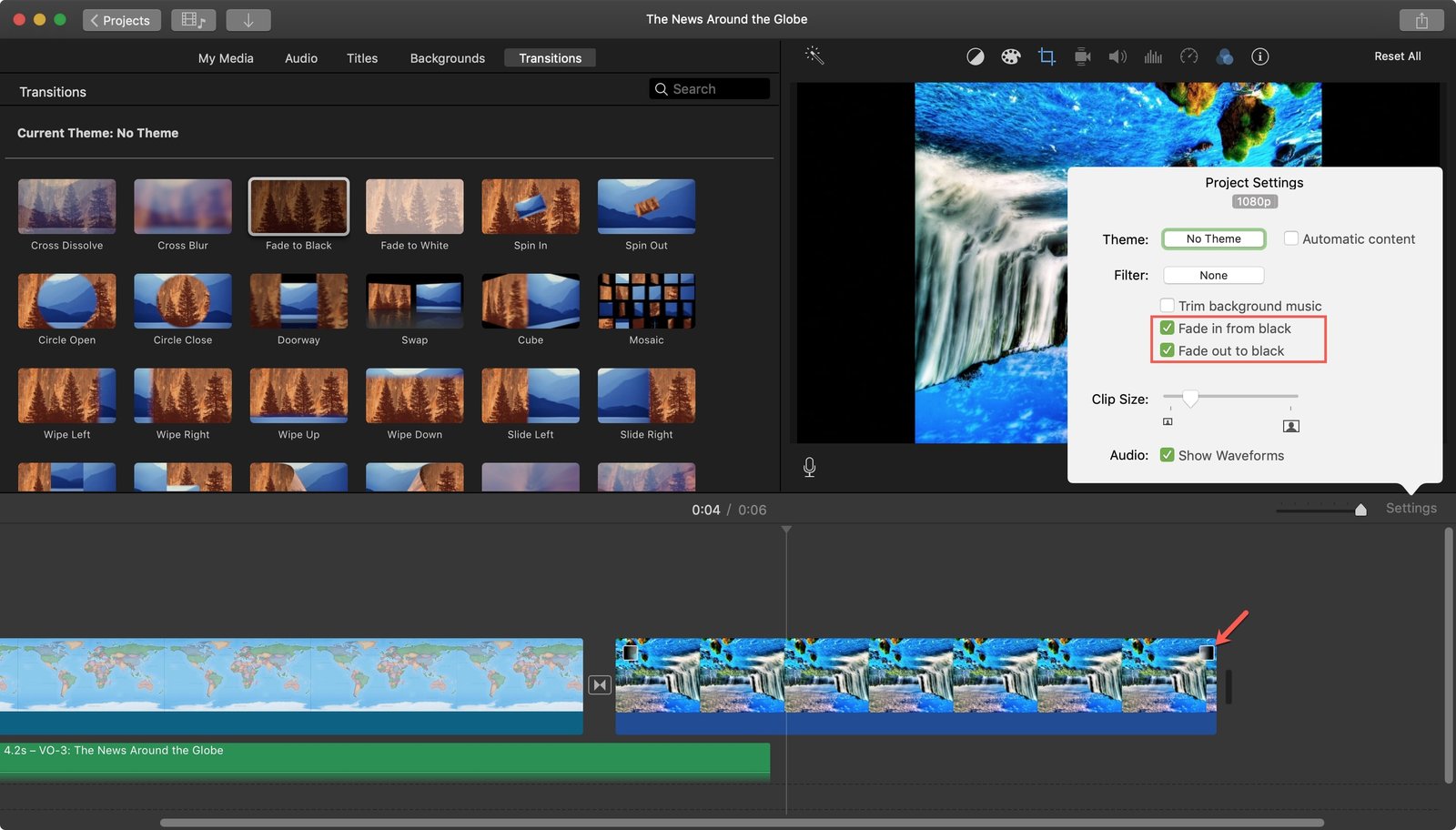
Fade between clips
Move the playhead in the Timeline between the clips where you want the fade transition and then do the following.
1) Click Transitions in the Browser at the top.
2) Double-click one of the transitions for Fade to Black or Fade to White. You can also drag one of these transitions to the spot in your Timeline.
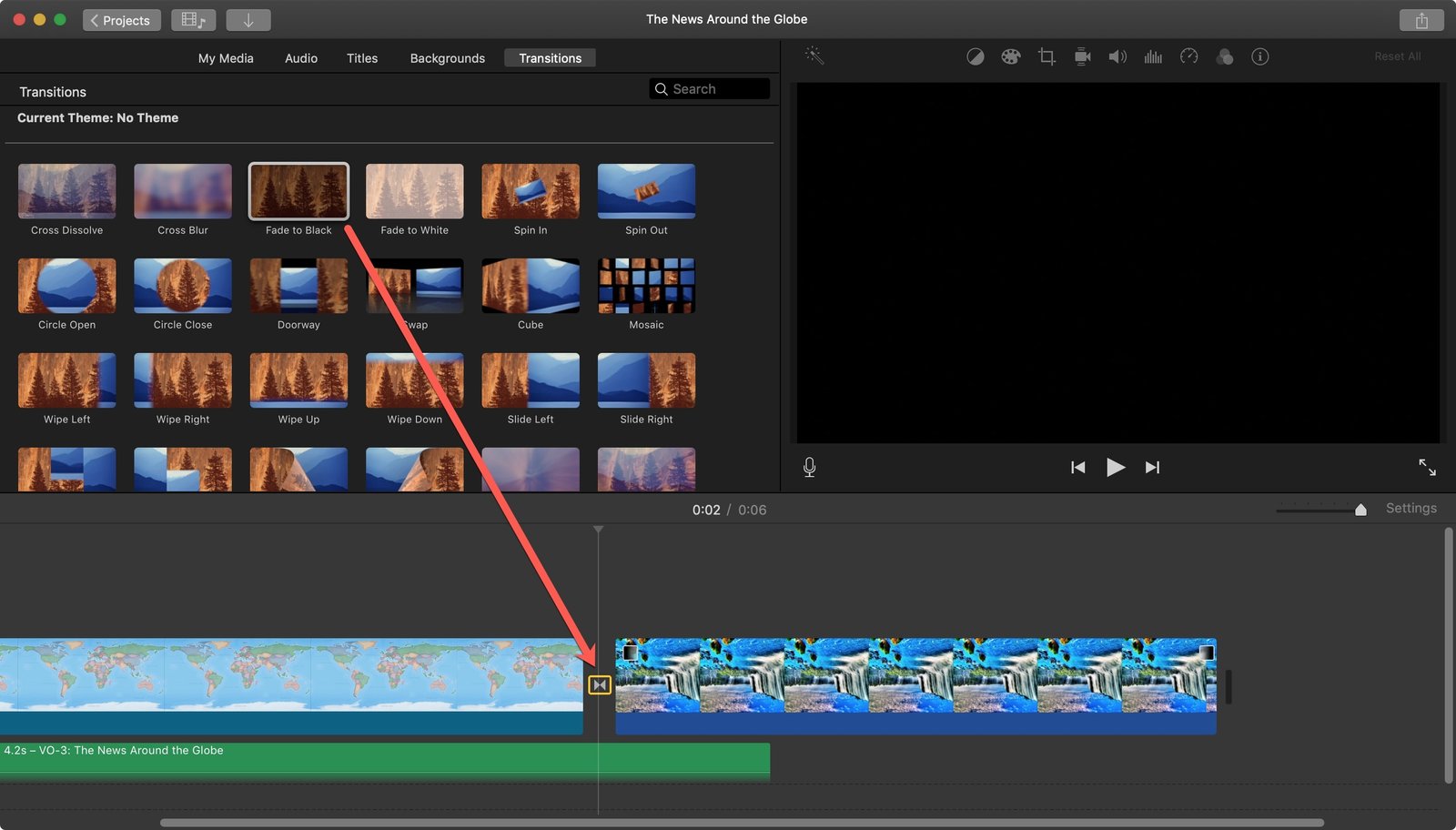
Fade features in iMovie on iOS
Fade at the beginning or end of your movie
Like on Mac, you can easily add a fade in or fade out effect to the beginning and/or end of your movie on iOS.
Open your movie for editing in iMovie on iPhone or iPad and then follow these steps.
1) Tap the gear icon. On iPhone, it’s on the bottom right and on iPad, it’s on the top right.
2) Turn on the toggle for Fade in from black (beginning of movie), Fade out to black (end of movie), or both.
3) You’ll then see a small indicator in your movie timeline.
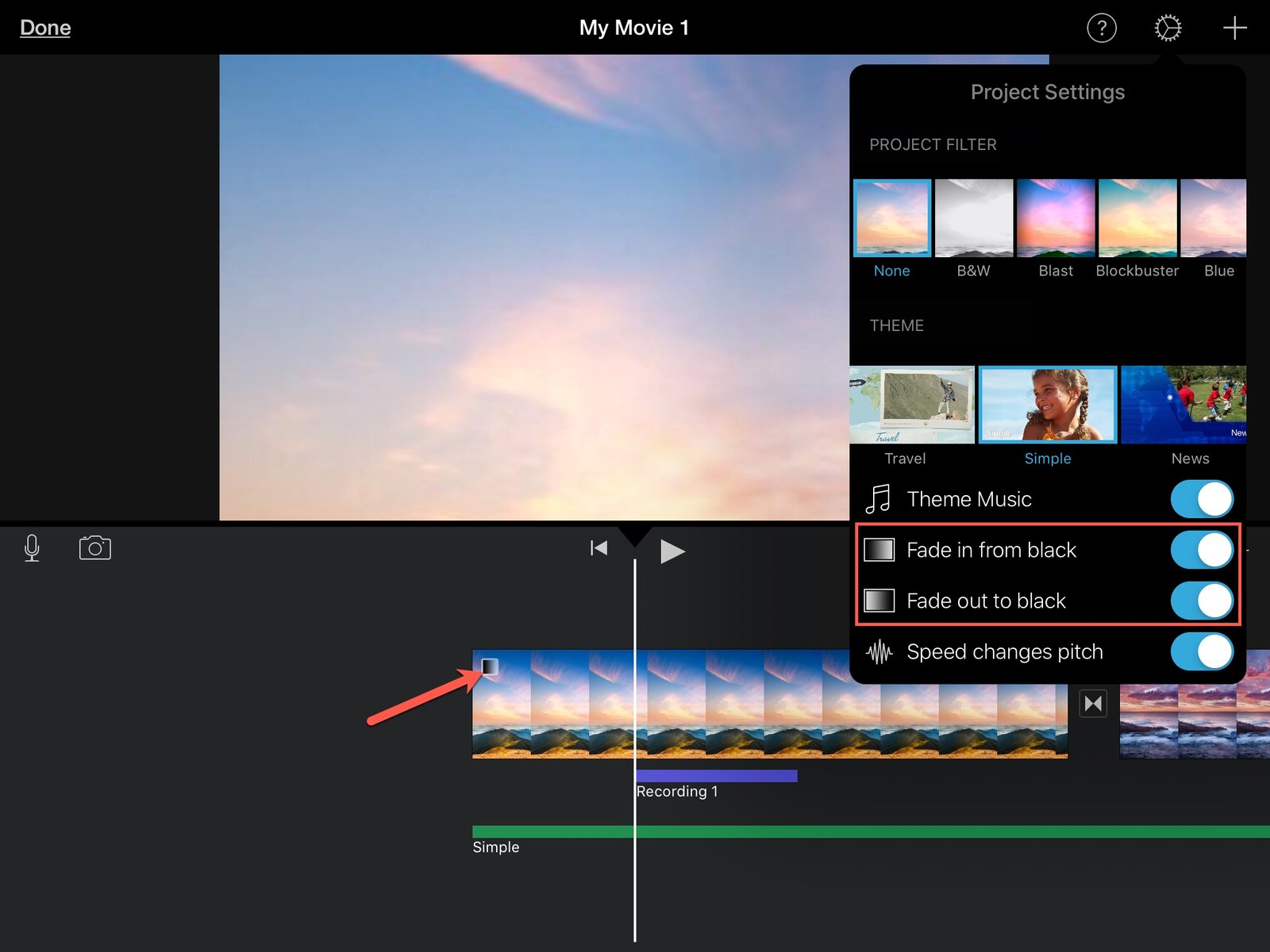
Fade between clips
Go to your Timeline between the clips where you want the fade transition and then do the following.
1) Tap the spot between clips where you want the fade.
2) In the Transitions pop-up at the bottom, tap Fade.
If you tap once, it will fade to black and if you tap again, it will fade to white.
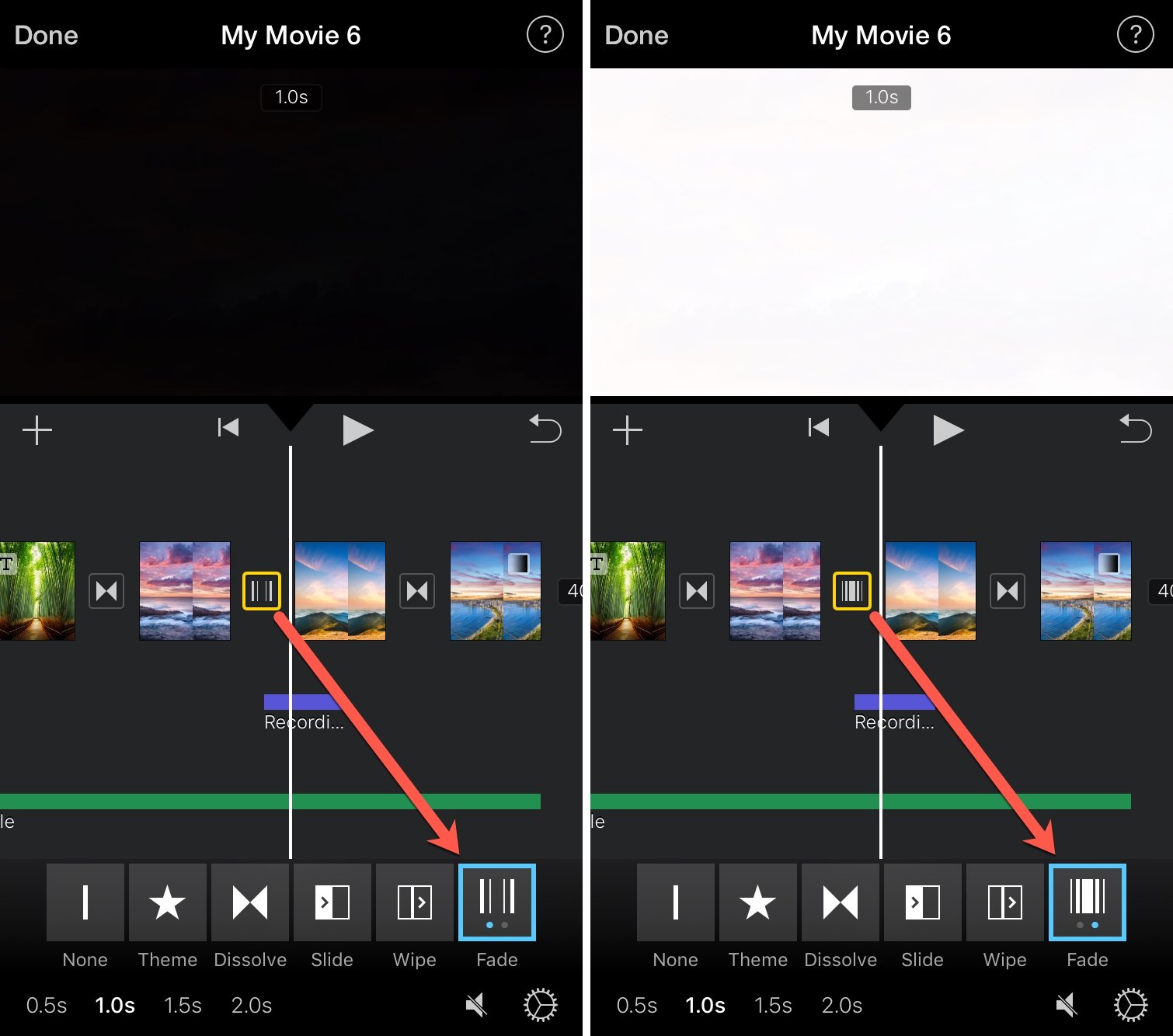
Wrapping it up
Using fade transitions in your movies in iMovie adds a nice effect, whether at the beginning or end, or in between scenes.
For more iMovie tutorials, check out how to work with other types of transitions or rotate and flip videos.
Do you have iMovie tips of your own you’d like to share? If so, feel free to comment below or message us on Twitter!