Fix Error No AMD Graphics Driver is installed
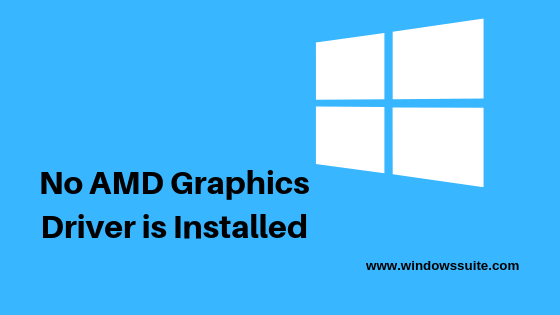
Failing to access your AMD Graphics Driver on your device? Is “No AMD Graphics Driver is installed” consistently flashing out on your home screen? If you are going to answer YES for these questions, we are here with the perfect solutions for you. We always recommend you to keep updated your system driver because later it’s started creating an issue in the system. The Advanced Micro Devices company have many products for the Gaming range computers. Specially AMD is an expert in the Graphics card. If you are using AMD components and face No AMD graphics driver installed issue then here we will show you how to solve it.
What is AMD Graphics Card Driver?
Any hardware system of a computer system would not be able to work properly if there is not related software for it. Windows usually fail to recognize the related drivers if there is no software associated with it. AMD Graphics Card Driver is actually a software application that enables the Windows to card to identify and use the onboard card.
So no matter which Laptop or PC you own, In this article will help you fix No AMD Graphics Driver is Installed error on Windows 10, Windows 8 and Windows 7.
How Do I Fix MyNo AMD Graphics Driver is installed?
If the error message “No AMD Graphics driver is installed” is consistently flashing up on your home screen, it certainly means that you are not having any driver to control the functioning of AMD hardware. Doesn’t that sound annoying? I mean how could one start working with, without having any drivers for AMD hardware?
No AMD Graphics Driver is installed
`There are generally two main reasons behind the arrival of such annoying issue: either you are using corrupted drivers on your AMD hardware or the drivers you are being used are not compatible with your AMD hardware. Moreover, the installation of the beta version of the software may also sometimes lead to the arrival of such annoying issues.
Fix “No AMD Graphics Driver is installed”
If you are facing No AMD Graphics driver is installed or the AMD driver is not functioning properly on your home screen, check whether you have updated the driver on your device or not yet. Sometimes failure in the selection of right drivers for your device can also lead users towards such an annoying situation. The selection process gets complex due to the presence of a number of free tools in the market. To get relieved from error “No AMD Graphics driver is installed” here are some fixes for you:
Solution 1: Fix No AMD Graphics driver is installed with Driver Easy
Driver Easy is one of the most suitable and easiest methods to get relieve from No AMD Graphics driver is installed issue. It is the tool that automatically recognizes your system and the correct drivers of it. To enable the functioning of this tool consistently, one must need to update it consistently. All you have to do here is:
- Make a search for the updated version of Driver easy from your web browser.
- Select and download the updated version of this tool on your device.
- Now, run Driver Easy on your device and then tap on Scan now option to go further. Your PC will thoroughly be scanned now and the problematic errors will be detected and displayed on your home screen.
- Locate the AMD Driver option and then tap on the Update button next to it. The updated version of this driver will get automatically installed on your device now.
Solution 2: Reinstall AMD Drivers in Safe Mode
If you have tried up with the above process and are still not finding the perfect solution to error No AMD Graphics driver is installed, here is another step by step working process for you.
- Tap on the Start button to launch the Windows on your device.
- Tap on the Shift and power buttons altogether to restart your Windows.
- Windows Recovery Environment will open up on your home screen. Tap on Troubleshoot option and then press Advanced Options.
- Select Startup Settings and then tap on the Restart button.
- Press 5 to enter the Safe mode of networking.
- Now, get back to your home screen and then press the Windows Key and R button to run the Window.
- Add Control in the Run dialog box and then hit Enter to go further.
- Tap on the Device Manager option and then expand Display-adapters from there.
- AMD Graphics will be displayed on your home screen.
- Make a right-click and then select the Uninstall option.
- Select Delete Driver software for this device option from the prompted Windows and then press OK to confirm it.
- Restart your computer system to enable the changes added successfully.
- Now, search and select AMD Graphics Driver on your web browser.
- Follow the on-screen options to install this tool on your device.
Solution 3: Disable Windows Updates
Updation of Windows consistently may also lead users towards the arrival of “No AMD Graphics Driver is installed” issue. If this is the same reason for you, just disable Windows updates to get rid of it. The issue generally arises here due to the overriding of manufacturer updates on your device. For disabling it, all you have to do is:
- Launch the Windows Key and C button altogether to launch the Control Panel on your device.
- Tap on the F3 key and then make a search for the option of Windows Update Settings from there.
- Once you have done with it, now tap o the Choose how updates get installed option and then select Check for updates but let me choose whether to download and install them the option.
- Tap on Apply option to apply the changes you recently have added over there.
Solution 4: Install Microsoft Visual C++ 2005 SP1 Redistributable patch
No AMD Graphics Driver is installed issue may also arise due to the installation of Microsoft Visual C++ 2005 edition as well. If this is certainly the reason behind this annoying issue, just follow on the step by step process given below:
- Launch the Control Panel of your device using Windows Key and C button altogether and then tap on the Add/Remove Programs option.
- Locate the Microsoft Visual Studio 2005 in the list of options and then tap on Uninstall option to remove it from your device.
- Once done, now launch your web browser and then download and install Microsoft Visual C++ 2005 SP1 redistributable Patch from there.
- Confirm OK and then reboot your Windows to enable the changes added.
- Update the AMD drivers and check whether the problem has been resolved or not yet.
Conclusion
We have summed up above four different methods to fix the error issue No AMD Graphics Driver is installed. Hope it will enable to run your Windows smoothly.




