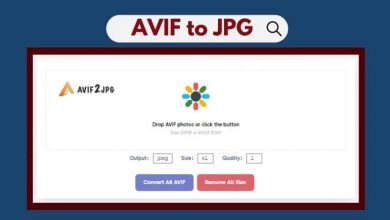How to reset an iPhone or iPad and Wipe All your Data
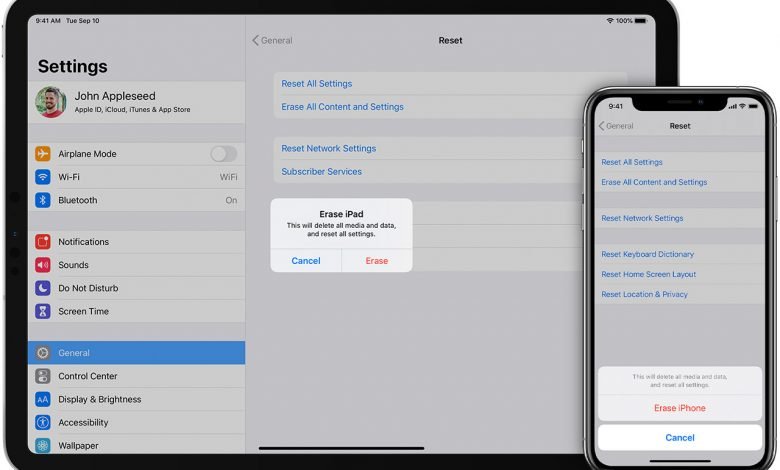
Wiping all your iPhone data with a factory reset is one of the most straightforward techniques, whether you want to sell your iPhone or correct a mistake. You may delete all of the data on your iPhone by doing a factory reset without having to go through any complex steps. If you’re trying to figure out how to accomplish it, you’ve come to the perfect place. So, let’s dive in and learn to reset an iPhone or iPad and Wipe All your Data using a factory reset. You must back up your iPhone before erasing all of the data on it.
Taking a backup of your iPhone
One of the most important tasks before factory resetting your iPhone is to make a backup of your phone’s data. You will lose all of your files and media if you reset your phone. As a result, make sure all of your data is backed up in iCloud or iTunes. To use iCloud to backup your data, go to your iPhone’s settings app and then to the iCloud area.
You’ll find the Backup option right here. The ‘back up now’ option is located at the bottom of the page. If you’ve never done an iPhone backup previously, you can follow the instructions below.
You can connect your gadget to your Mac or PC if you’re using iTunes. Now, select the iPhone and proceed to the backup option on the screen. Connecting your iPad or iPhone to your Mac or PC makes backing up your iPhone considerably easier, and you can transfer media files rapidly.
The steps are the same regardless of which device or model you use.
How to Factory Reset and Erase All Data on an iPhone
After you’ve backed up your iPhone data, you’ll need to delete all of the data from your iOS device.
- Go to your iPhone’s Settings first.
- Then, from the settings menu, go to the General section.
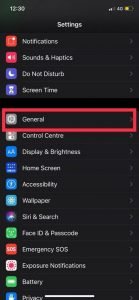
- Click on the Reset option at the bottom of your screen.
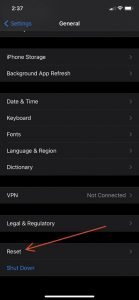
- The next is to click on ‘Erase all content and settings.’

5. On your screen, a pop-up will appear. You can choose either Erase or Backup and then Erase, depending on your preference.

6. Confirm the factory reset by entering your iPhone’s passcode.
Your phone will now have the same appearance as it did when you originally bought it. Remember to sign out of your iCloud/Apple ID from the settings if you plan to sell your Apple device.
Frequently Asked Questions
1. Will my iPhone’s data be erased if I do a factory reset?
Yes, when you factory reset your iPhone, all of your data will be erased, including call records, messages, passwords, contacts, and more. Your iOS device’s browser history, messages, calendars, and other data will be deleted.
2. Is it safe to factory reset your iPhone?
It is safe to perform a factory reset on an Apple device. All iOS devices have a security chip that keeps your data and encrypts it. The security key is deleted when you Factory Reset your device, guaranteeing that the data is not accessible.
3. Is it possible to retrieve data that has been lost as a result of a factory reset?
Unfortunately, once you destroy all of your data with a factory reset, you won’t be able to recover it. Only data stored in iCloud or iTunes is accessible.
Conclusion:
A factory reset can be used to give your iPhone a completely new appearance. You may easily remove all of the data on your iPhone/iPad by doing a factory reset. All you have to do now is follow the instructions outlined above, and you’ll be holding your brand new iOS device!