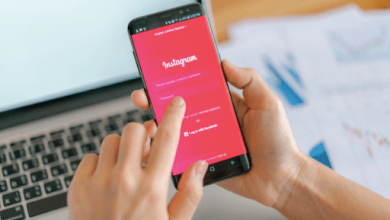The Best Drawing Tablets of 2021

Technology has permitted remarkable improvements in the creation and dissemination of art. Many artists identify as either “analogue” or “digital” makers, but what if you could combine the two? This is something that a drawing tablet may help with. The best of these can simulate traditional sketching or painting while capturing your work in a digital format that can be modified at will, allowing you to create outcomes that would be unattainable in a strictly analogue environment.
Drawing tablets are definitely worth the money, but picking the correct one can be difficult.
Hundreds of models are available, with prices ranging from a few tens of dollars to several thousand dollars. What do you do first? First and foremost, it is beneficial to comprehend the fundamentals. Tablets with screens and tablets without screens are the two main types of drawing tablets.
Drawing tablets with screens give you fast visual feedback on your work and more precisely resemble the pen-and-paper sensation you’re used to. Without a screen, tablets must be connected to a computer, and you’ll have to look over at the monitor to see your work.
Pressure sensitivity levels (a measure of how well the tablet and/or stylus can detect differences in pressure), the size of the active drawing area, screen resolution, and whether or not the tablet comes with a pen/stylus are all key elements to consider.
Of course, various people have different needs, as well as varied budgets. These are our top selections for the best drawing tablets on the market today, based on features, performance, pricing, and target audience.
1. Best Drawing Tablet: Wacom Cintiq 22
Wacom makes a wide range of drawing tablets, from entry-level versions to professional-grade models. The Wacom Cintiq 22 is a fantastic mid-range option, with outstanding functionality at an affordable price. Overall, it’s the greatest screen-based drawing tablet on the market. The Wacom Intuos, which is discussed below, is an excellent alternative if you want to save money and don’t need a screen.

The Cintiq 22 has a 22-inch (actually 21.5-inch) screen with brilliant colours and a 1920×1080 anti-glare FHD display. This gives you plenty of workspace, but it comes at the expense of a significant portion of your desk space. It has an adjustable built-in stand that allows you to alter the screen tilt to find a comfortable posture.
This tablet features a pressure sensitivity of 8192 levels and a modest activation force. In layman’s terms, this implies that the Cintiq 22 recognises even the tiniest pen strokes and intelligently responds to your movements and pressure levels.
The Wacom Pro Pen 2, a stylus designed to feel like a regular art pen, comes with the tablet. You’ll never have to worry about a dead battery because it charges automatically while you’re using it. The pen has a rubber grip and programmable buttons that may be adjusted to match your preferred design software’s shortcuts.
The Wacom Cintiq 22 may be used with dozens of popular design and art software when connected to a computer through the bundled HDMI and USB cords. This covers the Adobe (Photoshop, Illustrator, etc.) and Corel (Painter, Draw, etc.) suites, as well as ArtRage and Clip Studio Paint. There are only a few drawbacks to the Cintiq 22.
First and foremost, given the tablet’s price point and display size, the FHD screen resolution isn’t really amazing. Second, if you want to use the tablet with a modern laptop that lacks any or both of those ports, using HDMI and USB-A cords isn’t ideal. The latter issue can be solved by utilising a USB C hub, but if you’re willing to spend a little more, the Wacom Cintiq Pro 24 solves both issues at once, due to its 4K display and usage of a single USB C connection for all of its communication needs.
Pros
- 8192 levels of pressure sensitivity
- Wacom Pro Pen 2 charges while in use and provides a natural drawing experience
- Large 21.5” display
Cons
- Requires available USB-A and HDMI ports, or use of a hub or dongles
- Screen resolution could be higher for the money
2. Runner-Up, Best Drawing Tablet: XP-PEN Artist 15.6 Pro
The XP-PEN Artist 15.6 Pro is a wonderful drawing tablet with a screen for individuals who don’t want to spend a lot of money on a Wacom. XP-PEN is a new tablet manufacturer with remarkable capabilities at a tenth of the cost of other well-known brands. With a 15.6-inch display and a battery-free stylus, the Artist 15.6 Pro is one of the company’s mid-tier alternatives.

One of the most appealing features of the XP-PEN Artist 15.6 Pro is its display. The screen is entirely laminated, like with more expensive brands, to assist eliminate the parallax effect and create a more pen-and-paper-like experience. The 15.6-inch screen gives enough sketching space without taking up the entire workstation.
The pen that comes with it is extremely sensitive, having 8192 pressure levels (the same as the more expensive Wacom model above) and a tilt range of 60 degrees. With eight programmable keys along the left side of the tablet, this variant is fairly flexible. These can be changed to fit your favourite design software’s shortcuts.
The red dial allows you to swiftly zoom in and out of your work, allowing you to fine-tune details or get a bird’s-eye view as needed. Most major art applications, such as Photoshop, Illustrator, Clip Studio, and others, are compatible with the tablet. Its cross-platform interoperability makes it one of the greatest drawing tablets for both PC and Mac, especially given its low price.
Overall, it’s a well-rounded device that will appeal to many graphic artists, particularly those who don’t want to spend four figures on a drawing tablet. The device’s main drawbacks are related to mounting: the provided stand does not adjust for angle, and there are no VESA mounting holes for attaching to a monitor arm.
Pros
- 8192 pen pressure levels
- Excellent value
- Laminated screen
- Wide compatibility
- Red dial allows for rapid zooming
Cons
- Included stand has no angle adjustability
- Not compatible with VESA mounts
3. Best Drawing Tablet for Beginners: Wacom One
The Wacom One has many of the same features as the company’s other products, but at a significantly lower price. It’s not a cheap tablet by any means, but it’s affordable enough for novice and intermediate artists to justify. The One doesn’t take up much space on your desk thanks to its 13.3-inch display, but you’ll find yourself browsing around more on larger sketching tasks.

Despite its modest price, the screen is of high quality, with a matte finish and just the proper amount of friction to make you feel like you’re sketching on real paper. The tablet’s smaller size makes it easier to carry around, and it’s especially useful for students and anyone who need to take notes and make annotations on a frequent basis.
It’s also more user-friendly than other expensive drawing tablets. Its simple, intuitive controls make it simple to get started, but it also offers enough capabilities to meet the needs of advanced users. In this aspect, the only thing missing are the shortcut buttons found on higher-spec devices.
The Wacom One comes with free trials for numerous popular design applications, emphasising its beginner-friendly nature. A two-month trial of Adobe Photoshop & Lightroom, a six-month trial of Adobe Fresco, and a three-month trial of Clip Studio Paint Pro are included with the tablet.
If you don’t have a subscription to any of these apps yet, these free trials are a great way to try out several at once. The only other drawback worth mentioning, other from the decreased screen size, is the connection arrangement. To be honest, it’s a pain: a proprietary 4-in-1 “X-Shape” cable with USB-A, USB-C, HDMI, and power.
That’s a lot to keep track of, and like with the Cintiq, laptop users in particular may want a USB C hub to connect everything. Despite its flaws, the One does a lot of things well for not a lot of money (by Wacom standards). It’s an excellent choice if you’re just getting started with digital illustration, especially if you do a lot of note taking and document annotation.
Pros
- Wacom technology at an affordable price
- Comes with free trials to popular software
- Simple and intuitive to use
- Great screen
- Compatible with Mac, Windows, and Android
Cons
- Relatively small drawing area
- Proprietary cable that needs to be plugged into multiple ports
- No shortcut buttons
4. Best Cheap Drawing Tablet: Wacom Intuos
The Wacom Intuos is the greatest drawing tablet without a screen on this list, and it’s also the most affordable. You may acquire an Intuos for a reasonable price and receive a good introduction to the world of drawing tablets. The Intuos does not have a screen, which is the most noticeable difference.

Instead, it connects to your computer, and you must view what you’re drawing on your monitor or laptop display. It takes a little getting accustomed to, and it feels less connected than painting on a tablet screen (or on actual paper, of course). The Intuos is highly portable and lightweight due to its absence of a screen: it weighs less than 0.6 pounds (0.9 pounds for the larger model.)
It comes with a Wacom battery-free pen with 4096 levels of pressure sensitivity and is compatible with PC, Mac, and ChromeOS. Although this is half the sensitivity of higher-end devices, it is still very accurate for most applications. The Wacom Intuos is available in two sizes: small and medium. Because the active surface on the smaller model is so small (only 6.0 x 3.7′′), it’s worth splurging for the medium model (8.5 x 5.3′′) unless you plan to travel with it frequently.
Pros
- Works with PC, Mac, Chromebooks and Android
- Lightweight and portable
- Two size options
Cons
- No screen – requires external computer or display to see what you’re drawing
5. Best Drawing Tablet for Young Kids: LEYAOYAO LCD Writing Tablet
Are you looking for a drawing tablet for your children? It’s all about the LEYAOYAO writing tablet. It’s really easy to operate, with merely a one-touch erase button as a control. It’s inexpensive and comes in a variety of colours and sizes, so you won’t have to worry about spills or drips damaging it.

To be clear, this isn’t a full-fledged drawing tablet like the others on this list; instead, it’s more akin to a modern-day Etch-a-Sketch. It only has a limited number of uses (the maker claims it can be erased 100,000 times), but it’s so cheap that you could get a couple.
This inexpensive and cheery alternative is ideal for children’s doodles and writing practise, but it will not motivate older children or adults to pursue more advanced painting. Check out the Wacom One or XP Pen above if you want something more advanced.
Pros
Cons
- Not a true drawing tablet
- Very limited functionality
- Fairly flimsy
6. Best General Purpose Tablet for Drawing: iPad Pro 12.9
Want a sketching tablet that can also be used to watch Netflix and Instagram? Your best bet is the Apple iPad Pro. Any iPad Pro model will work, but if you can get over the expense, the 2021 model (5th generation) is the best option. The iPad Pro has it all: an intuitive design, a vast range of apps and uses, strong processing, a high-end camera, and, yep, pricey accessories that aren’t included!

You’ll also need the Apple Pencil 2 if you want to use the iPad Pro as a drawing tablet. If you can afford it, the iPad Pro is a fantastic and flexible device. The strong M1 chip (the same one seen in Mac laptops) in the new 2021 model makes it blazingly quick for pretty much any task you can think of. When it comes to using the iPad Pro as a drawing tablet, the existence of the M1 chip is critical.
Unlike the other tablets we’ve discussed, you can use the iPad instead of your computer to run design tools like Photoshop and Illustrator. These apps demand a lot of processing power to function properly, but the new iPad Pro handles them admirably. This also means that the iPad Pro is an excellent alternative for drawing on the go because it doesn’t require the usage of a computer.
The amazing display is another major benefit of utilising an iPad as a sketching tablet. Apple is known for making a huge deal out of their screen technology, and this time is no exception. The current model’s Liquid Retina XDR display combines 10,000 mini-LEDs to give both powerful highlights and fine details, and it simply looks amazing.
We wouldn’t advocate purchasing an iPad Pro simply for its sketching capabilities, as comparable Wacom products offer a superior experience. The iPad’s glossy glass screen is small and doesn’t provide much tactile sensation. While a matte screen protector is beneficial, it dulls the colours for all other purposes.
It is, nevertheless, the ideal pick for anyone searching for a powerful general-purpose tablet that also doubles as a sketching tablet. That’s especially true if you wish to be able to grab a single, portable gadget and start drawing wherever and whenever the inspiration strikes!
Pros
- Extremely versatile
- M1 chip lets you run graphic design apps directly on the device
- Impressive display
Cons
- Apple Pencil is sold separately
- Pricey
- Experience arguably not as good as dedicated high-end drawing tablets